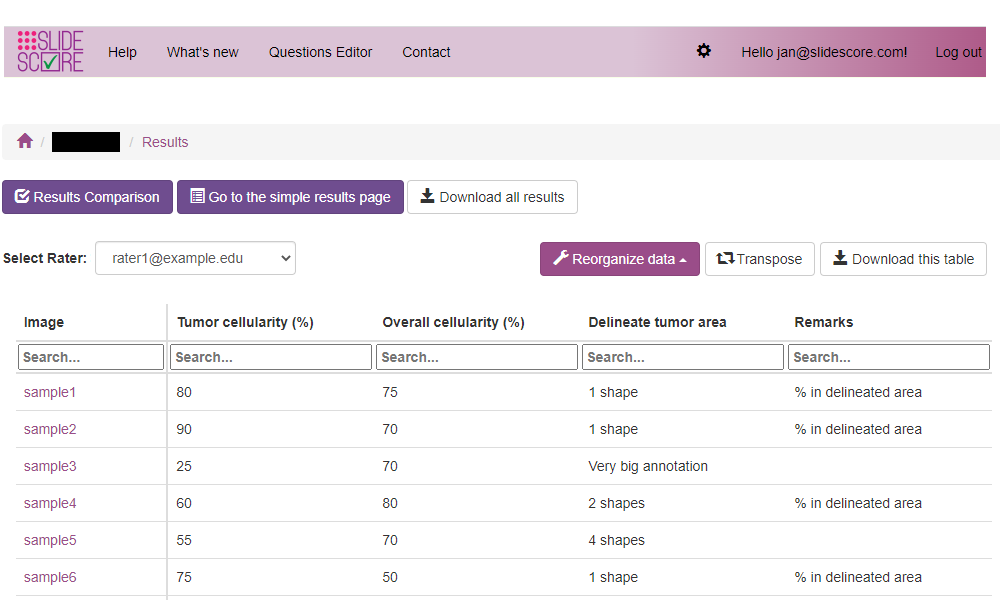What's new
New way to view results of scoring and other useful additions
Over the past few months we were hard at work improving how Slide Score can be used to effectively view and score digital pathology slides. This post will show off some of these improvements - from study setup, customization of whole slide images display to analyzing the results.
Designing the scoring sheet is the first step when pathologists need to review histology slides. Slide Score already makes it very easy to build a clear scoring sheet from provided pathology-specific question types and collaborate on it with others. Now the editor provides full undo and redo capability so that you can experiment with different scoring sheet layouts.
Slide Score provides a lot of options that control various aspects of scoring the set of slides, access to results or anonymization. A cool new feature is "scoring together" - when there are too many slides for one pathologist you can give access to multiple and enable scoring together so that when a slide is scored by one pathologist the others also see it as scored. Alternatively, you can use the splitting function (saying "slides nr. 1 to 100 will be scored by rater A") to divide the work between them more explicitly and equally.
With immunohistochemistry slides it's often useful to use the synchronized view to see the same area on multiple slides stained differently. You can do that through the Synchronized view setup. We have recently added an easier way: add all slides from the sample to a single case and click the "See all" button to view them all in synchronized view.
Best and largest new feature is the last one: once you are done with scoring you can now view the results in a table with images in rows and raters in columns. What's better: this table is easy to customize (similar to the pivot table in Microsoft Excel) so you can adjust the view as you need: are you interested only in single rater - filter the results by that put the questions in columns instead. These results can be further sorted or filtered and the resulting table downloaded for easy import to Microsoft Excel. The old view of one line per answer is still available but we made this the new default way of showing the results.
Do you want to see results of your study in this easy to use view contact us!
An example showing the new results page with customization options and download buttonss